 Cygwin is a development environment similar to Unix one and has command-line interface to work like in Linux but inside the Microsoft Windows Operating System. Cygwin eliminates the overhead of installing an entire Linux OS for running certain applications. There is a native integration of Windows-based applications and softwares to work in Linux or Unix like environment, thus it is not necessary to install Linux only to fun your simulating program. Wine, WINdows Emulator, on the other hand is just the reverse application to Cygwin – Wine allows us to run applications developed primarily for Windows OS in other operating systems, say Mac OS or Linux.
Cygwin is a development environment similar to Unix one and has command-line interface to work like in Linux but inside the Microsoft Windows Operating System. Cygwin eliminates the overhead of installing an entire Linux OS for running certain applications. There is a native integration of Windows-based applications and softwares to work in Linux or Unix like environment, thus it is not necessary to install Linux only to fun your simulating program. Wine, WINdows Emulator, on the other hand is just the reverse application to Cygwin – Wine allows us to run applications developed primarily for Windows OS in other operating systems, say Mac OS or Linux.
In order to run or install native Linux or Unix based simulators like NS2 or NS3 (Network Simulators) and OMNeT++ (not a native though) in Windows (without installing Linux), you will need Cygwin. Read Tutorial: How to install ns-3 in Windows 7 using Cygwin by Jason.
Here is an easy way to install and make Cygwin run in Windows 7 64-bit platform, and how to run Linux applications inside the Windows OS. Follow the tutorials based on these screenshots. Download the latest installation file of Cygwin from here and then proceed as illustrated here.
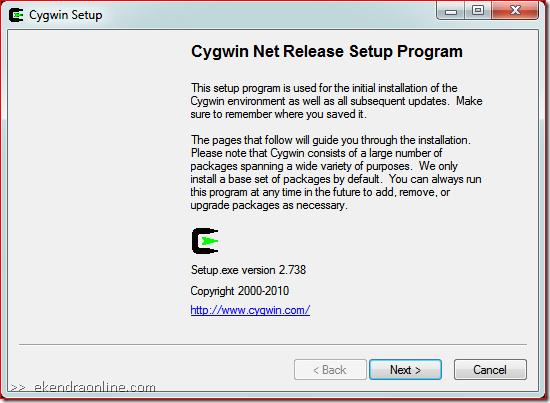
Cygwin environment and all subsequent updates will be installed via Cygwin Net Release setup program, ensure all packages are install. However, by default only a base set of packages are installed. You can always add on more packages to your Cygwin installation later.
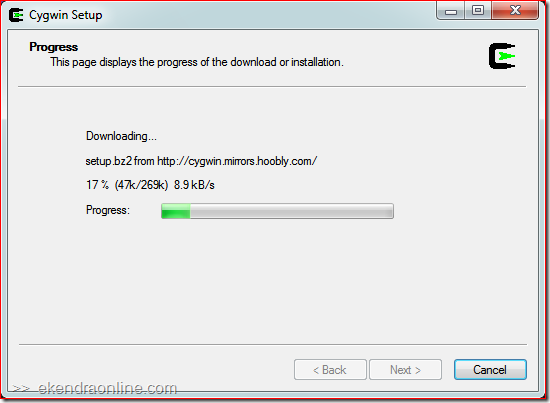
Cygwin setup downloads the latest files and packages from online mirror sites and install them in your local computer.
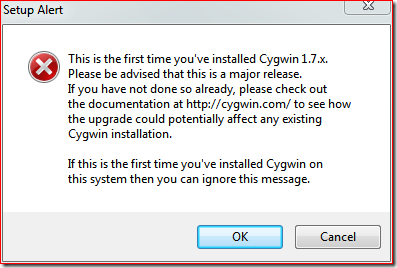
If there are major release upgrade, it is common to see screens like this. Existing Cygwin installation maybe effected by major releases, however if you are installing Cygwin for the first time (clean and fresh installation) then just ignore the setup alert.
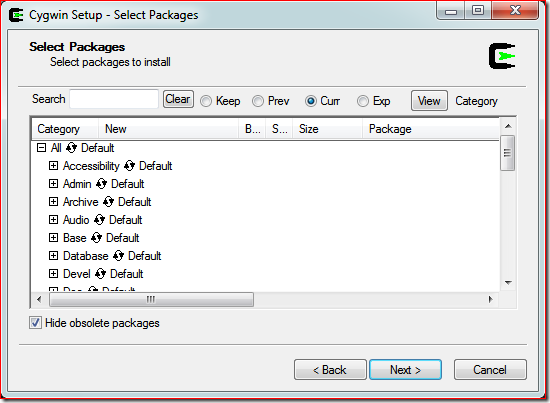
Finally, select the Cygwin packages you want to install in your computer’s Cygwin installation environment. By default all base packages will be installed, however you still can search and install the one your require. There are many Cygwin packages given in the Cygwin official website, you can search one yours here.
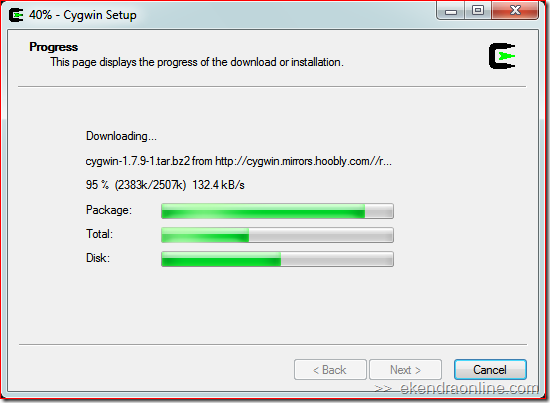
After downloading necessary Cygwin set up file, the packages are downloaded and installed.
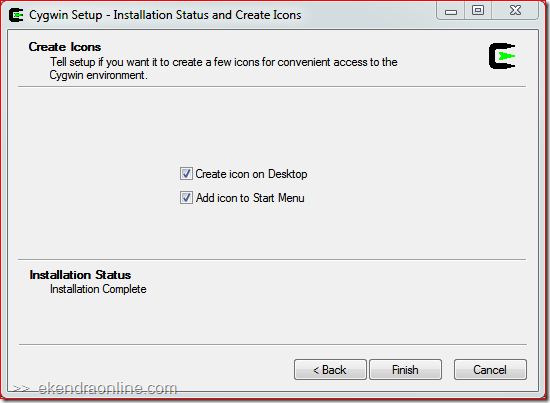
Once your Cygwin setup wizard has completed the installation, you shall see screenshot like above. Now, open Cygwin and run any program you wish like in the Unix environment – command line is all what you got to see.
Cygwin consists of DLL (Dynamic-link Library) functionality and software collections to give Unix-like appearance. The features of Cygwin include shells (CLI), terminals, editors, remote logins including ssh, rsh and telnet; all major programming languages can be performed in Cygwin. If you want an alternative to Cygwin, there are MinGW and Winelib. (Read: Run one OS on the top of another using virtual machine)
Img credit: Cygwin Running NS3 in Windows 7 by jasonernst.com

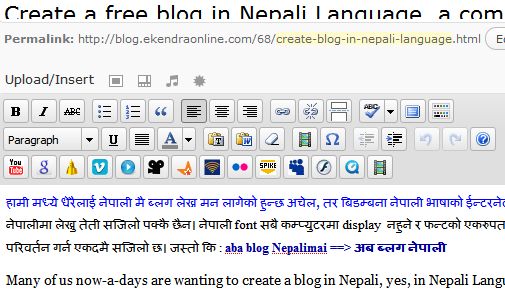
Unfortunately this doesn’t get the job done. I installed cygwin (v1.7) according to the above mentioned recipe. When I start cygwin (with admin rights) and run tools in cygwin (for example: typespeed), I get a BSOD (Blue Screen of Death). How does one get a working cygwin under Win 7 64 bit?
Jo, Cygwin has nothing to do with BSOD and shouldn’t be an issue to create the Blue Screen of Death. If you think so, I suggest you to post your query to the Microsoft Answers forum.
Just to clarify it Cygwin definitely triggers this abrupt crash resulting in a BSOD (and it was a long time ago since I last saw one). I tried multiple times, with the same result each time. Try it for yourself. Install typespeed (located in the games section of the Cygwin installer) in your Cygwin and start typespeed from within Cygwin. I’d be surprised if it doesn’t happen to you too.
Kind regards,
Jo
I don’t know how to answer to your issue – I could not generate the scene.
BTW, did you searched the cygwin site for the issues with typeseed, https://www.google.com/search?q=typespeed++site%3ACygwin.com
We use SecureCRT in our Office for accessing Unix machines on our Windows.
Is it similar to SecureCRT and if yes what are the added features in it ?
A point from http://www.vandyke.com/products/securecrt/ says “Securely access business applications on UNIX, Linux, or VMS from
machines running Windows, Linux, and Mac — employ the rich emulation support for VT100/102/220,
ANSI, SCO ANSI, Wyse 50/60, Xterm, and Linux console”
It looks like SecureCRT is more advanced and the purpose is different than that of Cygwin – the later is primarily target at simulating environment. Cygwin is or can’t do things that Virtual Machine would in SecureCRT.
This is the reason why SecureCRT is used in businesses and Cygwin in academics.
(Ref: http://en.wikipedia.org/wiki/SecureCRT )
Ohk thanks for the informative reply Ekendra 🙂
thanks
i can not find the link to download the setup of cygwin