This article will cover a complete guide to install Dolphin Community Software on localhost visually—with screenshots on Windows Vista using XAMPP server.
Before proceeding to this article, please read Problems & errors encountered during Dolphin installation on live site. Or you can keep the link window opened in nest tab until you want to read.
- It is assumed that your XAMPP server is running and you have successfully unzipped the downloaded file of latest Dolphin Software to apt folder (eg C:\XAMPP\htdocs\dolphin). Here, is a complete guide to how to install and use XAMPP server on localhost and create a database with phpMyAdmin.
- Please, make an empty database (empty is preferred) for Dolphin, eg http://localhost/phpmyadmin/ goto this location and create one. Ensure you have saved the database name, user name and password as well.
- Assumed that you have a working database and a complete files/folders unzipped for Dolphin, point our browser to http://localhost/dolphin/ to start installing dolphin.
Official Boonex links for Dolphin:

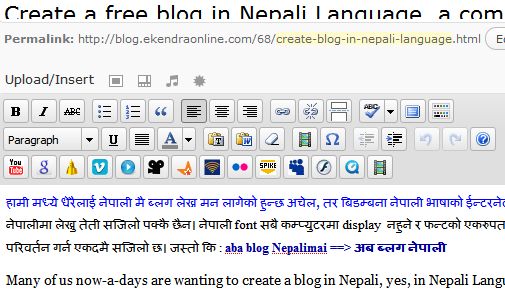
Pingback: uberVU - social comments