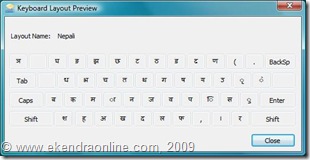 Unlike the premature form of Nepali Keyboard layout and input language in Microsoft’s Windows XP, Windows Vista offers much improved performance and look for Nepali language. In fact, Vista now support Nepali language very well both in terms of Nepali Keyboard layout and Nepali input language.
Unlike the premature form of Nepali Keyboard layout and input language in Microsoft’s Windows XP, Windows Vista offers much improved performance and look for Nepali language. In fact, Vista now support Nepali language very well both in terms of Nepali Keyboard layout and Nepali input language.
This means you can use Nepali language thru Nepali Keyboard layout and even enter words or commands(limited) in Nepali either directly by typing or using the onscreen Nepali keyboard. You can customize your keyboard for a specific language or format by changing the keyboard layout. The layout controls which characters appear on the screen when you press the keys on your keyboard. Few steps tend to finish up us with happiness of using Windows Vista in Nepali language.
Step1. Go to Control panel > Clock, Language, and Region > Regional and Language Options
Step2. Alternative to step1: Type Regional and Language Options in Start Search box of start menu.
Step3. Go to Keyboards and Languages tab in Regional and Language Options wizard.
Step4. Click Change Keyboards box. On the General tab, click add.
Step5. Add Input languages, choose Nepali. Preview it if you like to.
We can also make Nepali (Nepal) as the default input language in vista. Select one of the installed input languages to use as the default for all input fields.

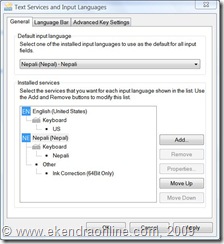
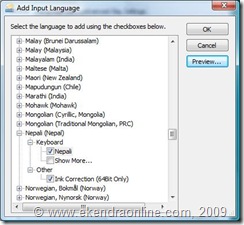
Can you provide me the keyboard layout of Preeti Font and it’s shortcut keys?
i want instal nepali key bord and fonts
Can you provide me the keyboard layout of Preeti Font and it’s shortcut keys?
i want instal nepali key bord and fonts
Please, visit
http://usnepal.com/nepali-fonts/index.php
they got a good collection of Nepali fonts and Nepali unicode tools for downloading.
Please, visit
http://usnepal.com/nepali-fonts/index.php
they got a good collection of Nepali fonts and Nepali unicode tools for downloading.
where the {word-remove} can i find nepali keboard
@Ronaldcorreia,
If you are talking about Nepali keyboard (a hardware piece), you can purchase for around 200 to 350 Nepalese rupees in the market in Kathmandu, New Road and other places/cities. Also we’ve been told that people sell it online as well.
Nepali keyboard has all the keys engraved in Nepali font. You can also try using Nepali Keyboard – the software layout in your Windows computer. (details here – http://techsansar.com/1000/nepali-language-input-in-windows-7/ )
Find the nepali keyboard here site http://www.surendrashrestha.com.np/keyboard-layout-for-nepali
यसमा कसरी लेख्ने हो औकार औ र ौ यस्तो लेख्नलाइ सिम्वोलमा गएर इन्सर्ट गर्नु पर्छ । सारै गारो भो मद्दत गर्नु होला
Can anyone share Preeti Font Shortcut key…
Cuz i cannot type CHOTAU and some other words
dai k6 mali ta thick6
Nice Article Ekendra Ji!
For Nepali Unicode, visit this site: http://www.ashesh.com.np/nepali-unicode.php
thank you for the info and found its very useful site for nepali
Bro, it does not work in windows ten. Pressing alt does not work.